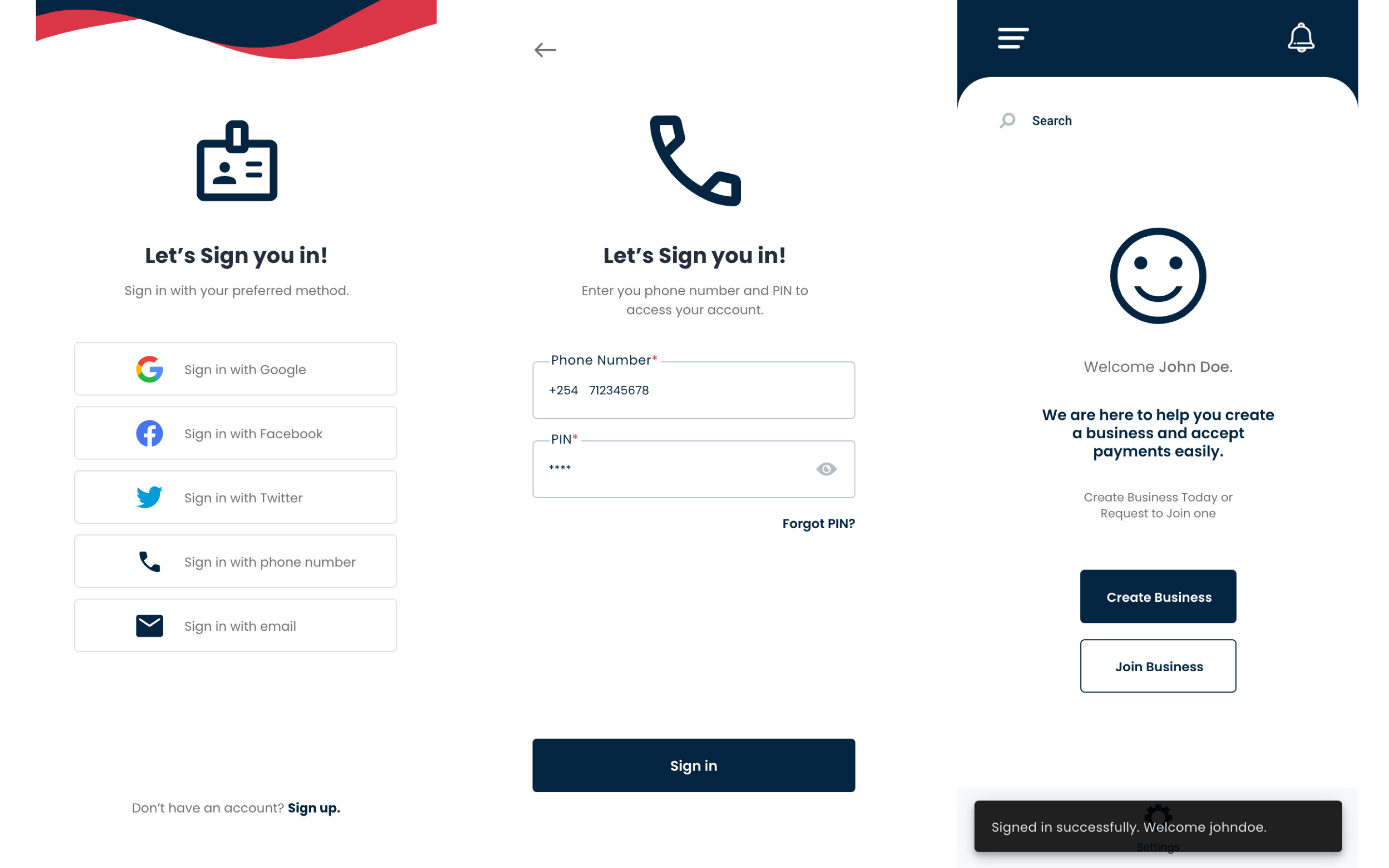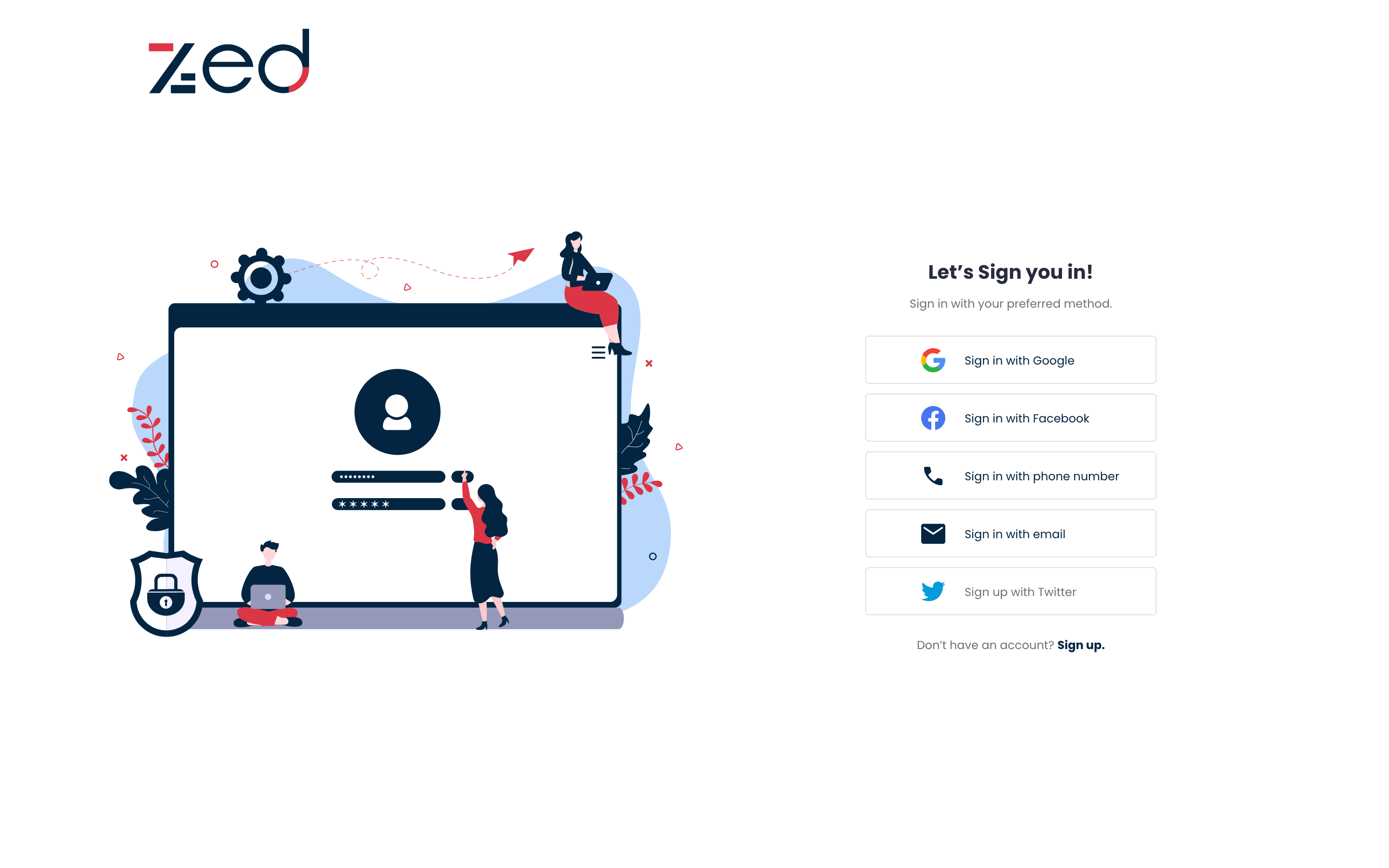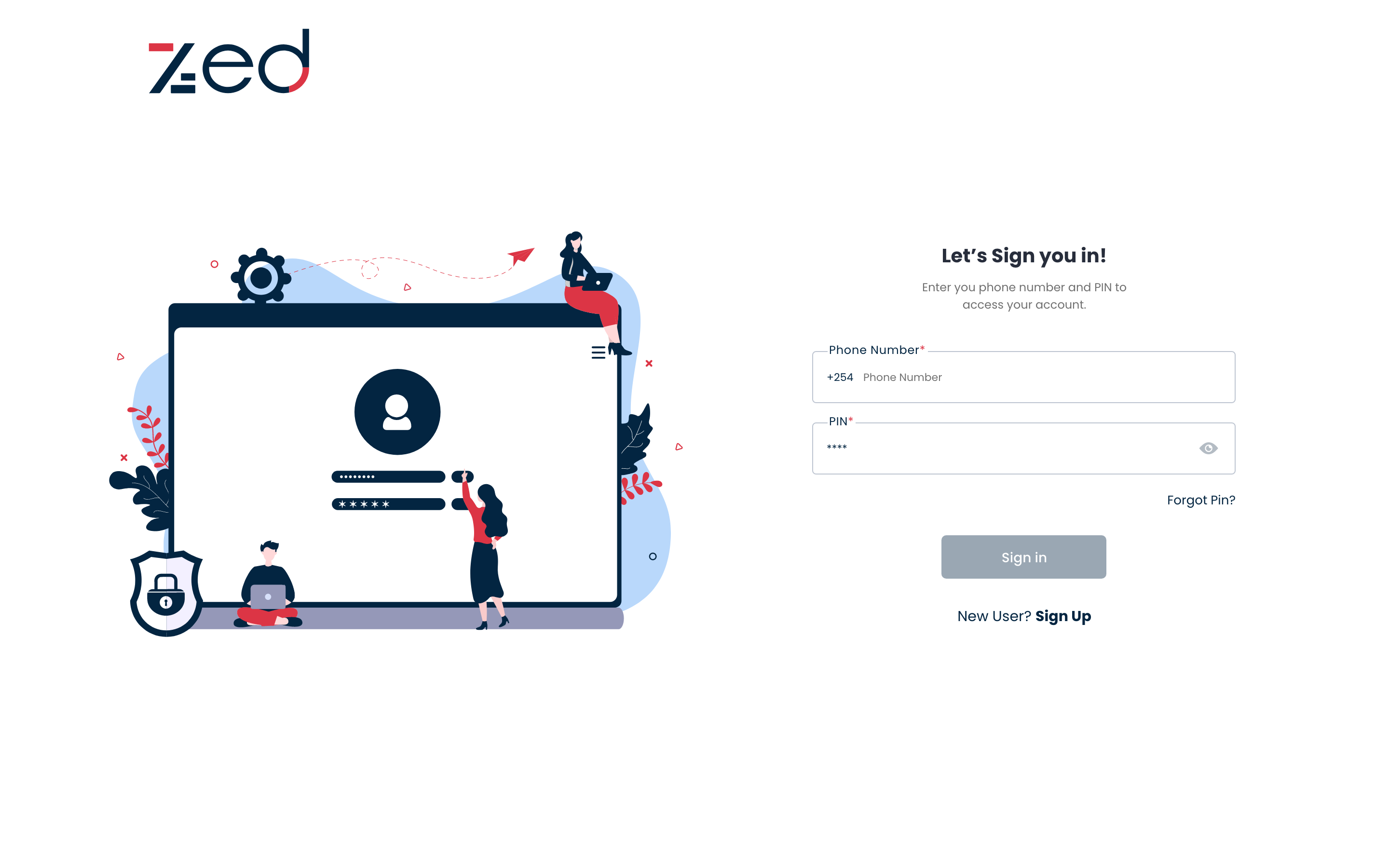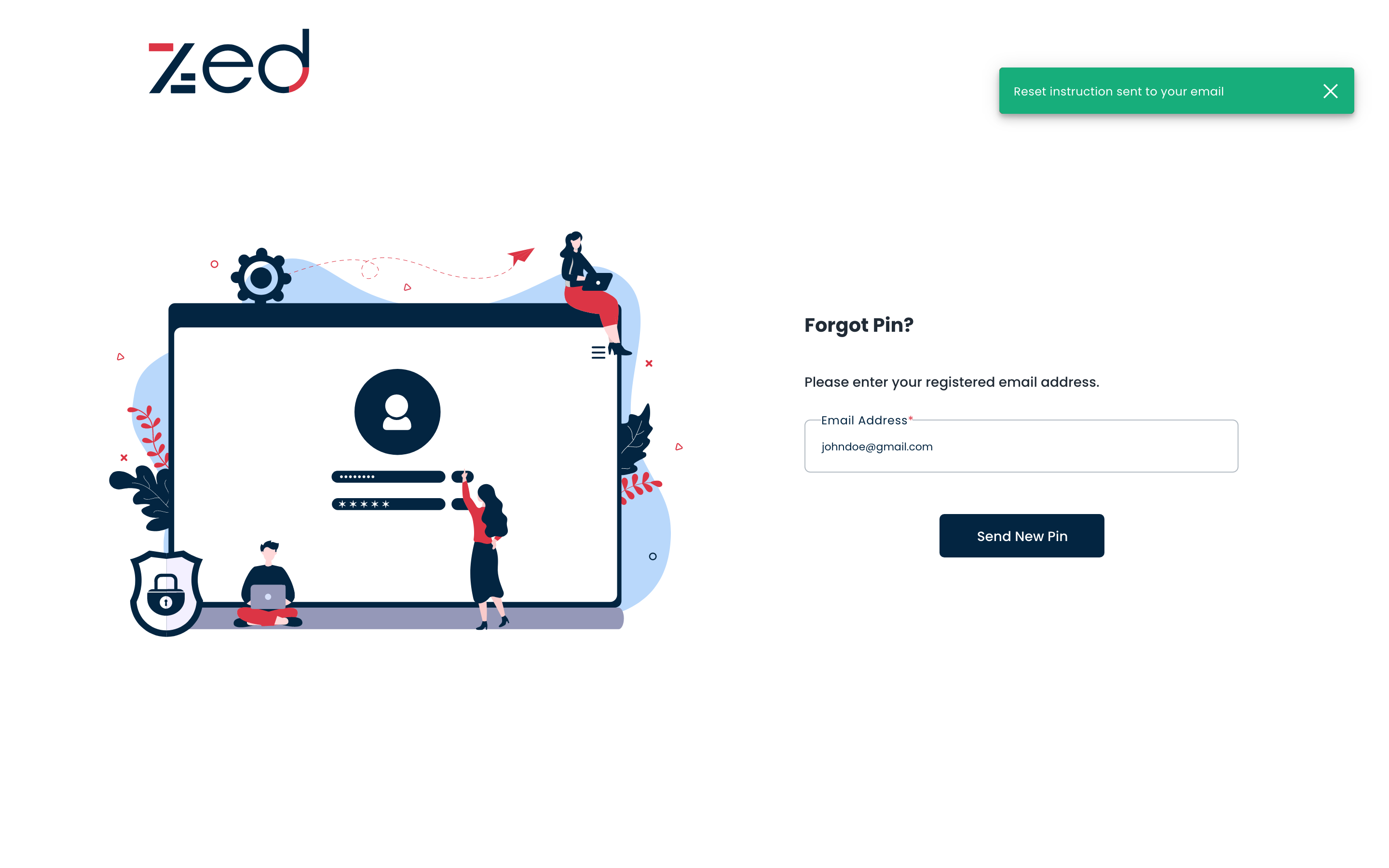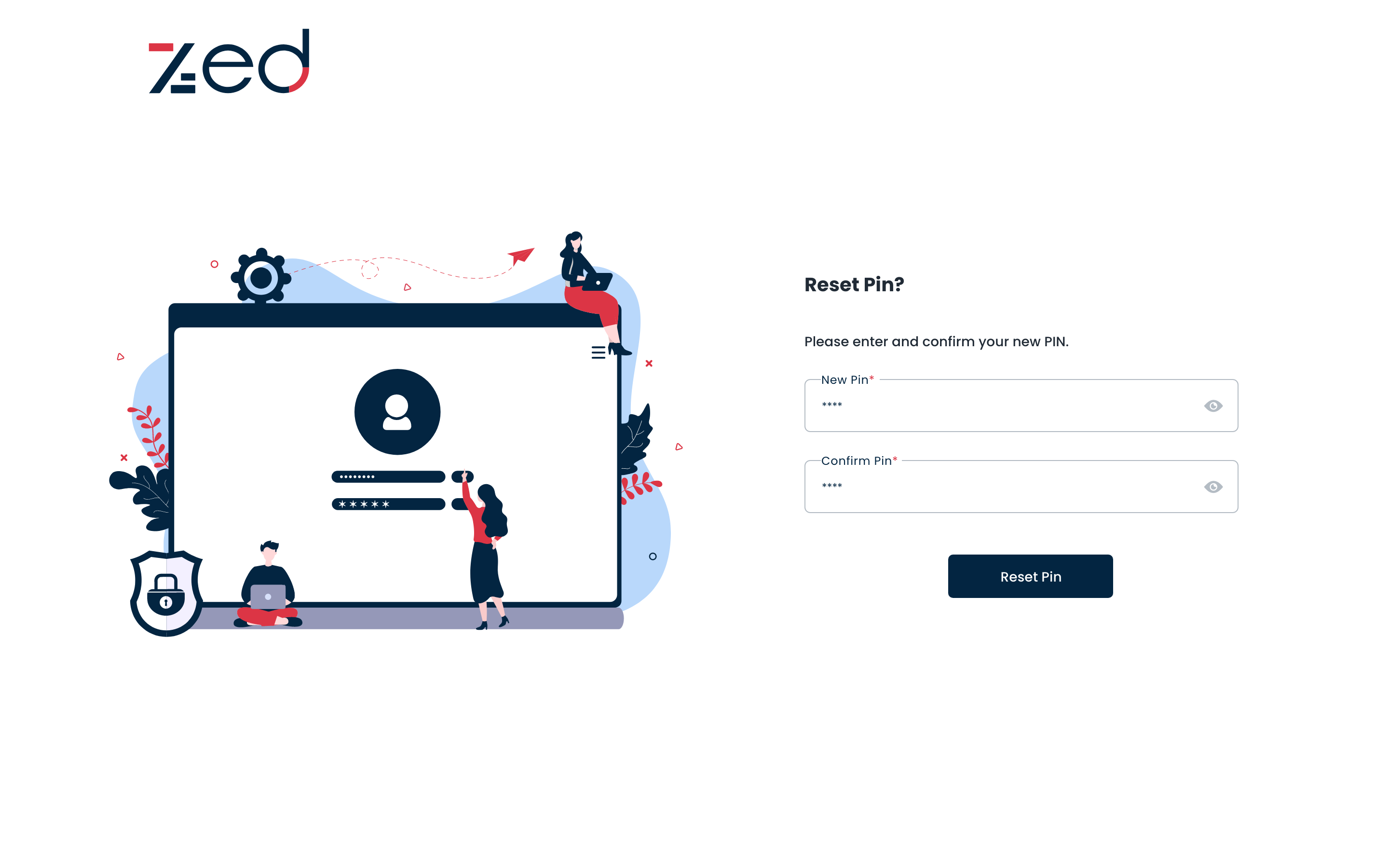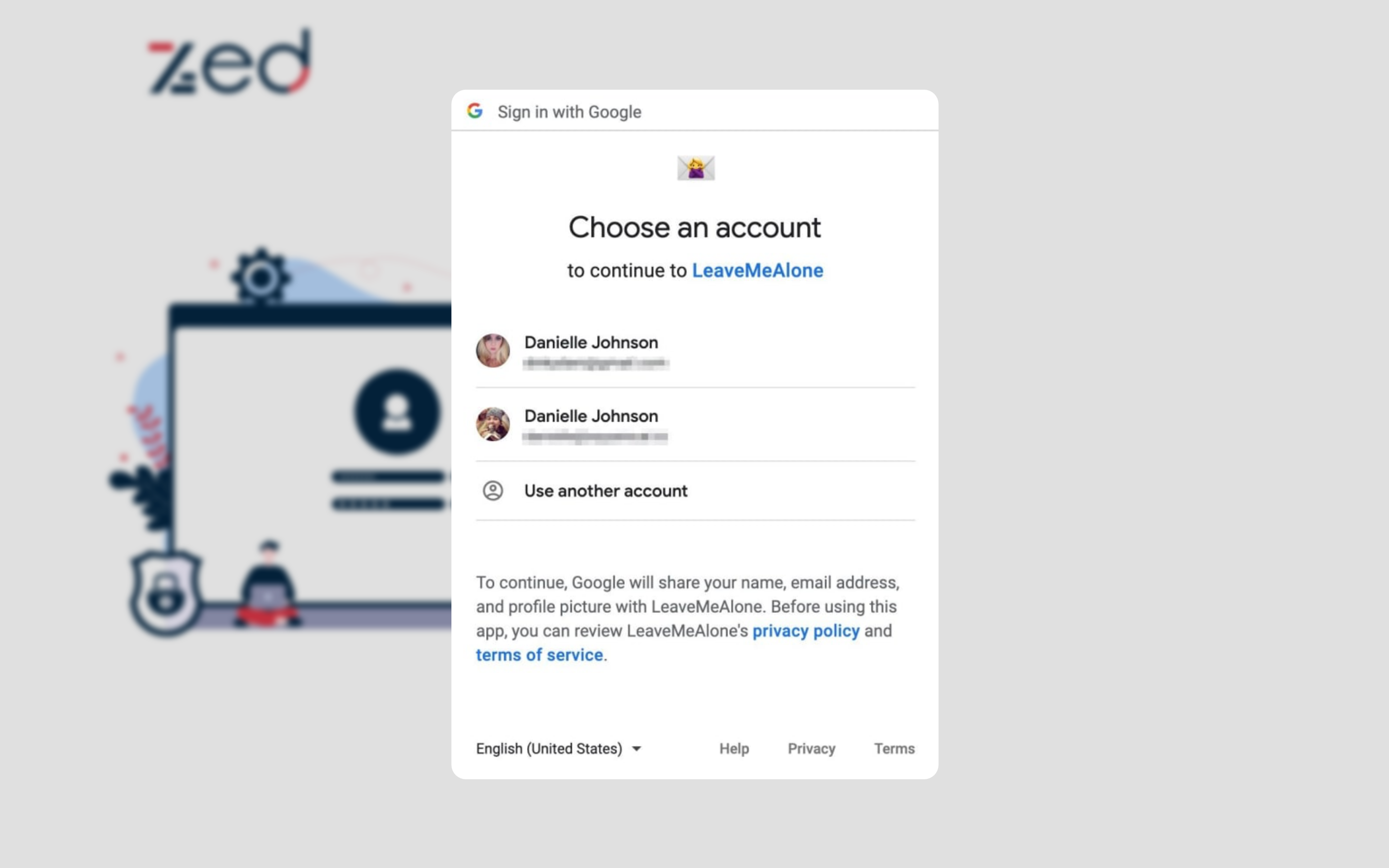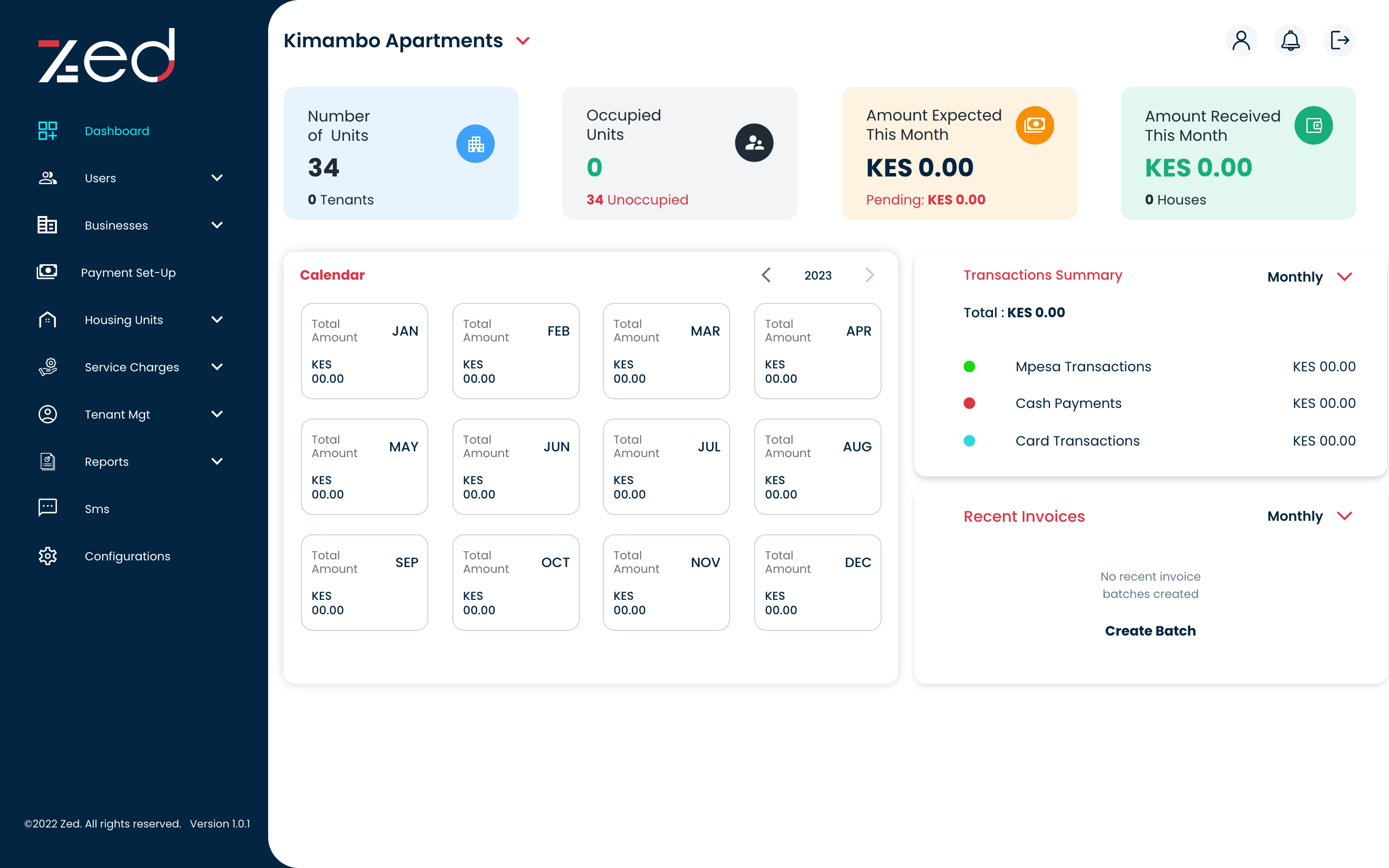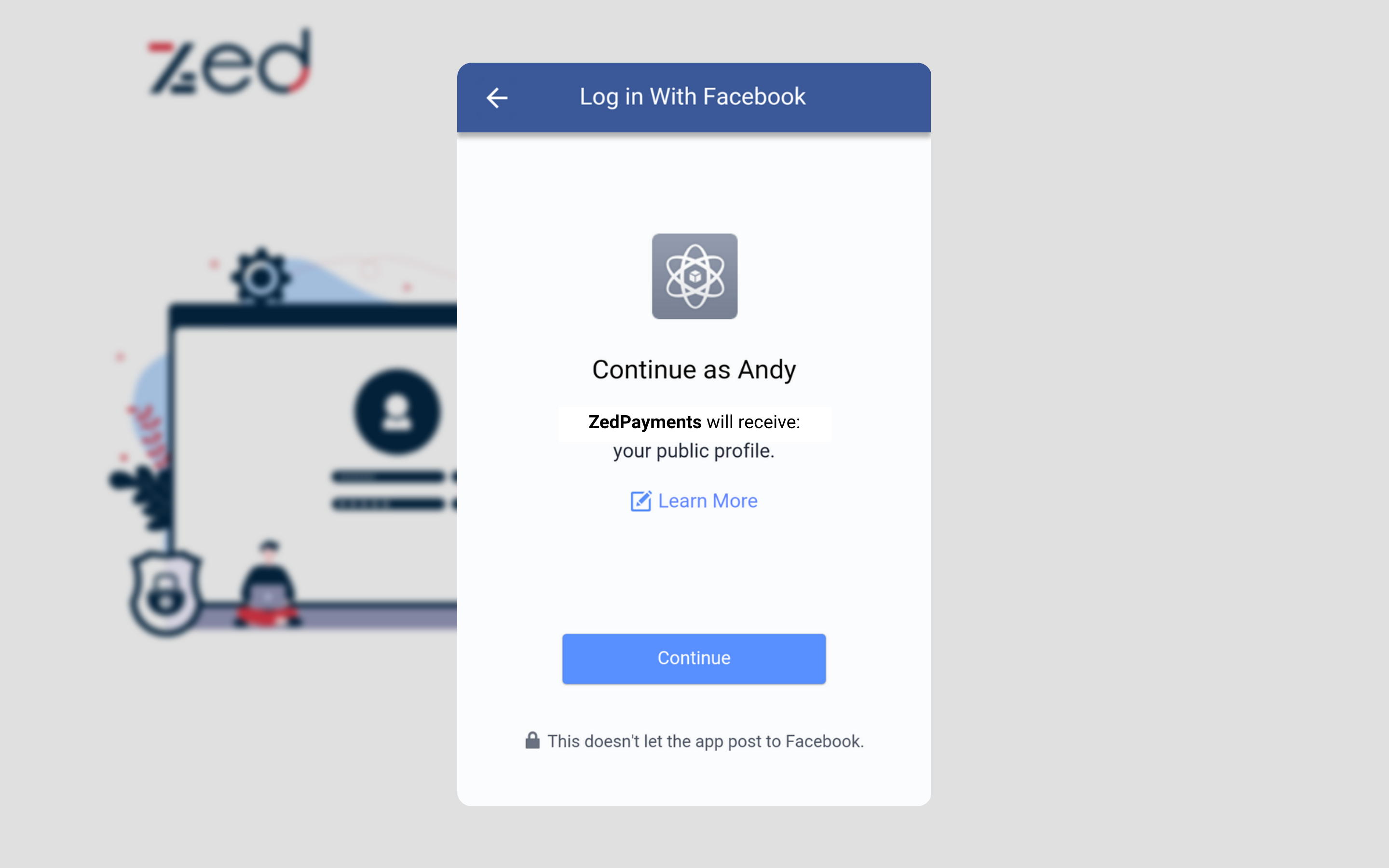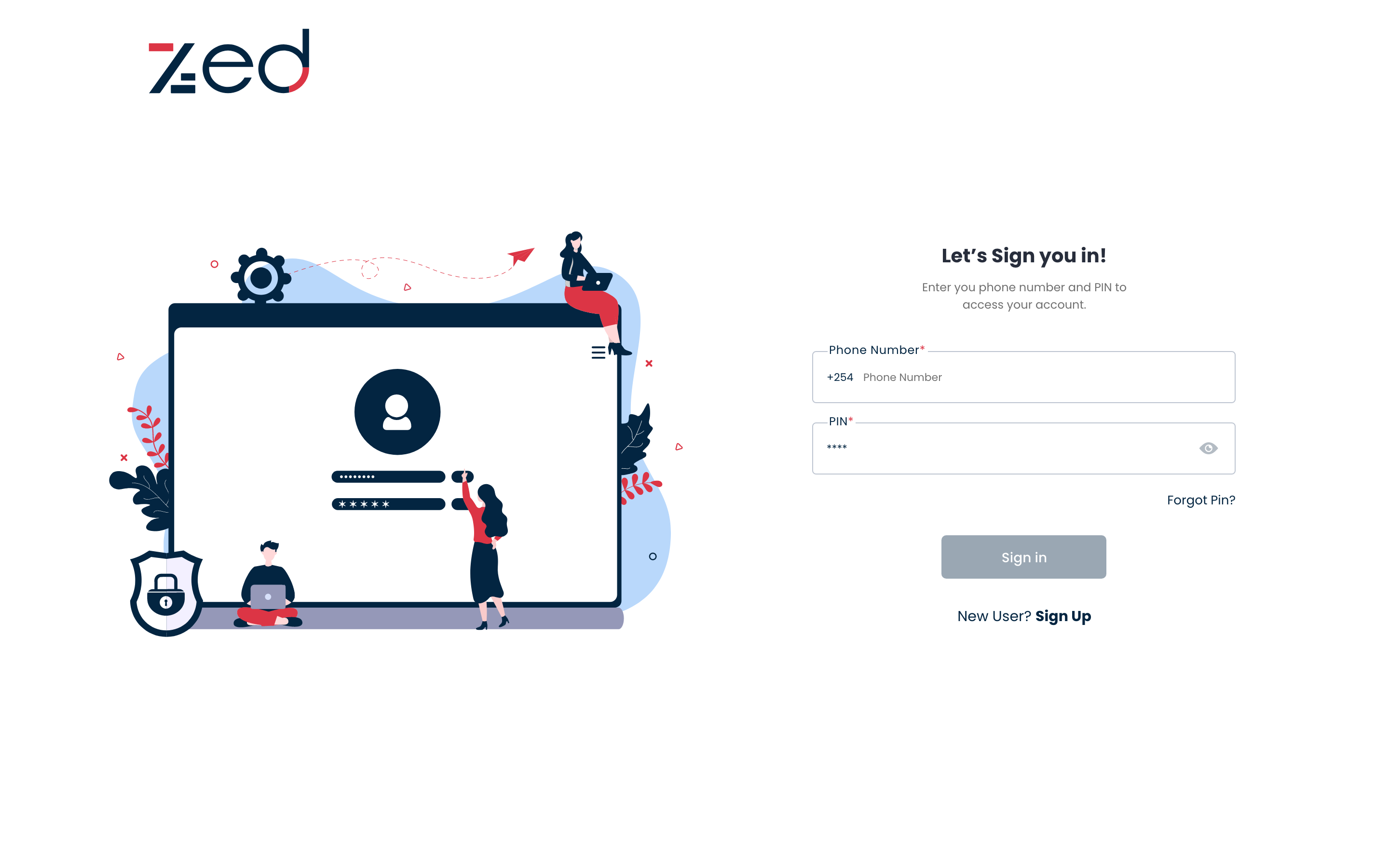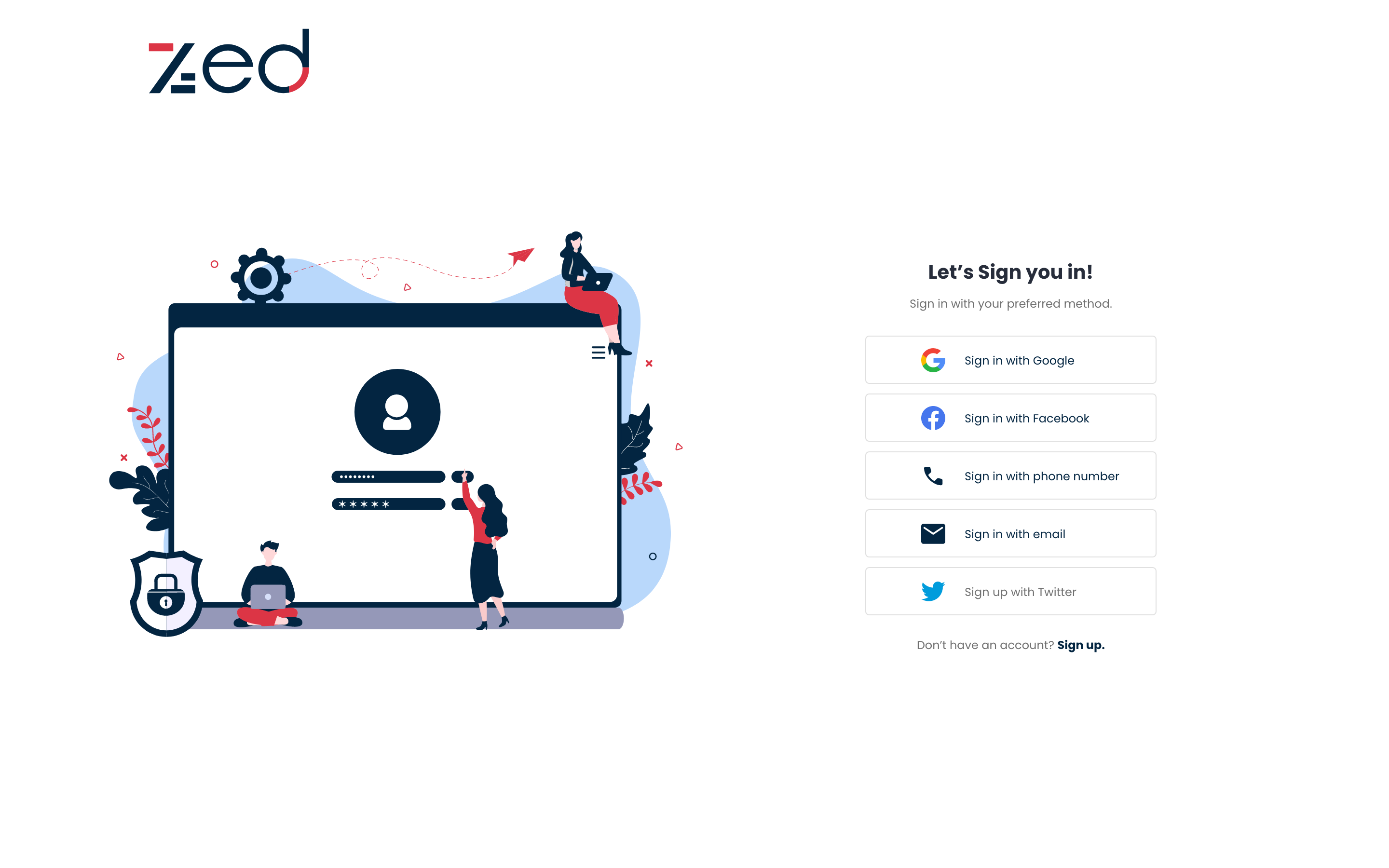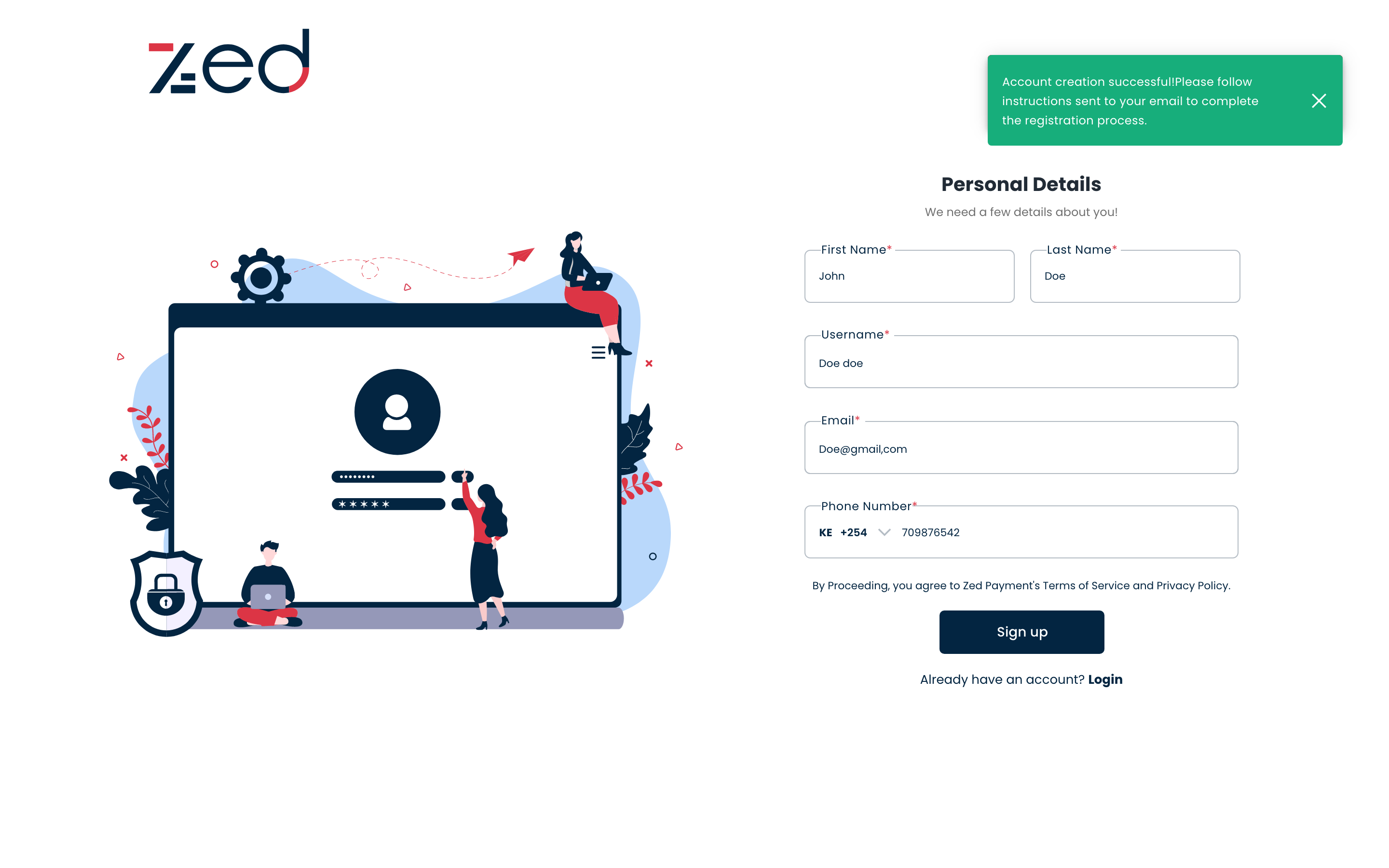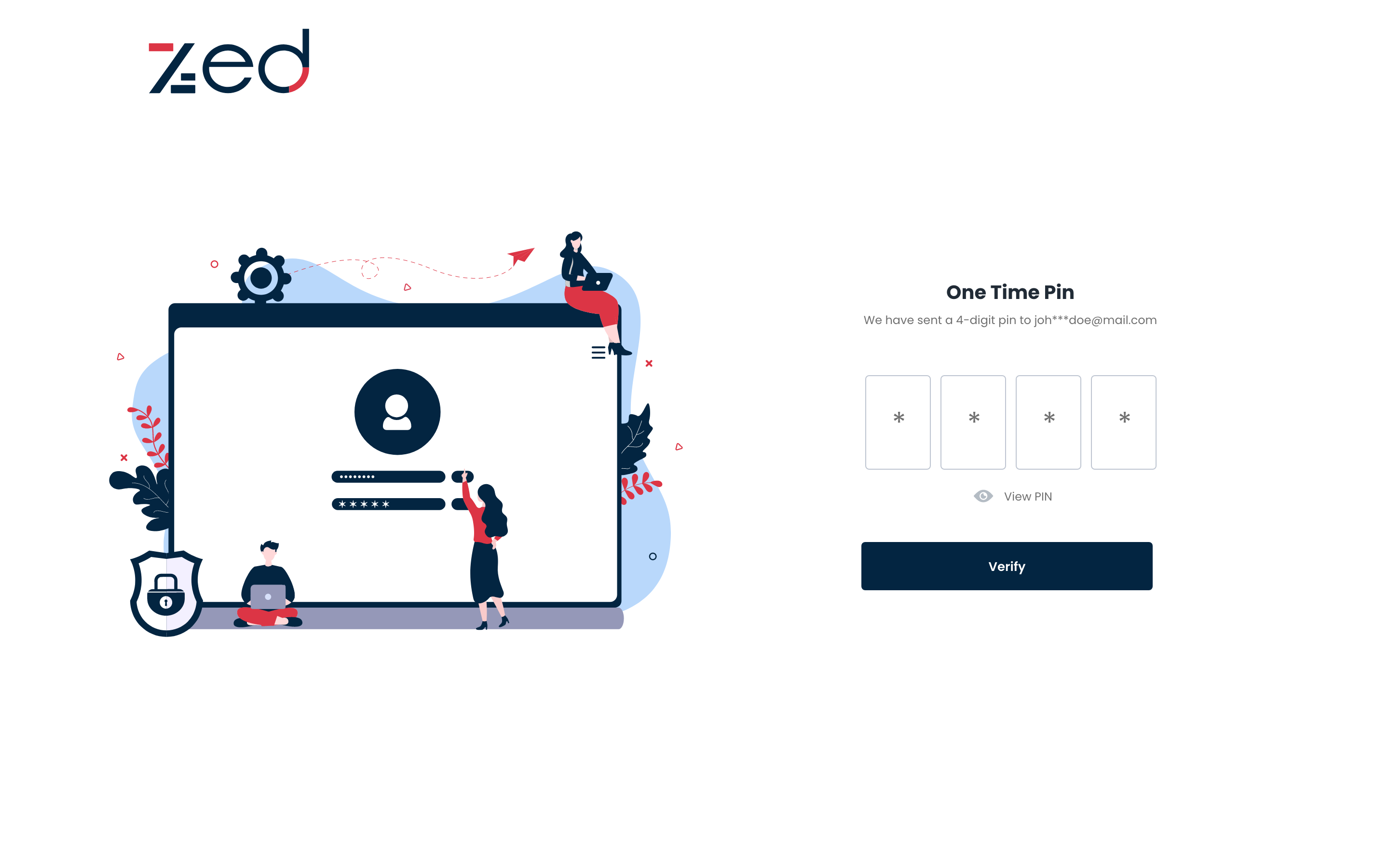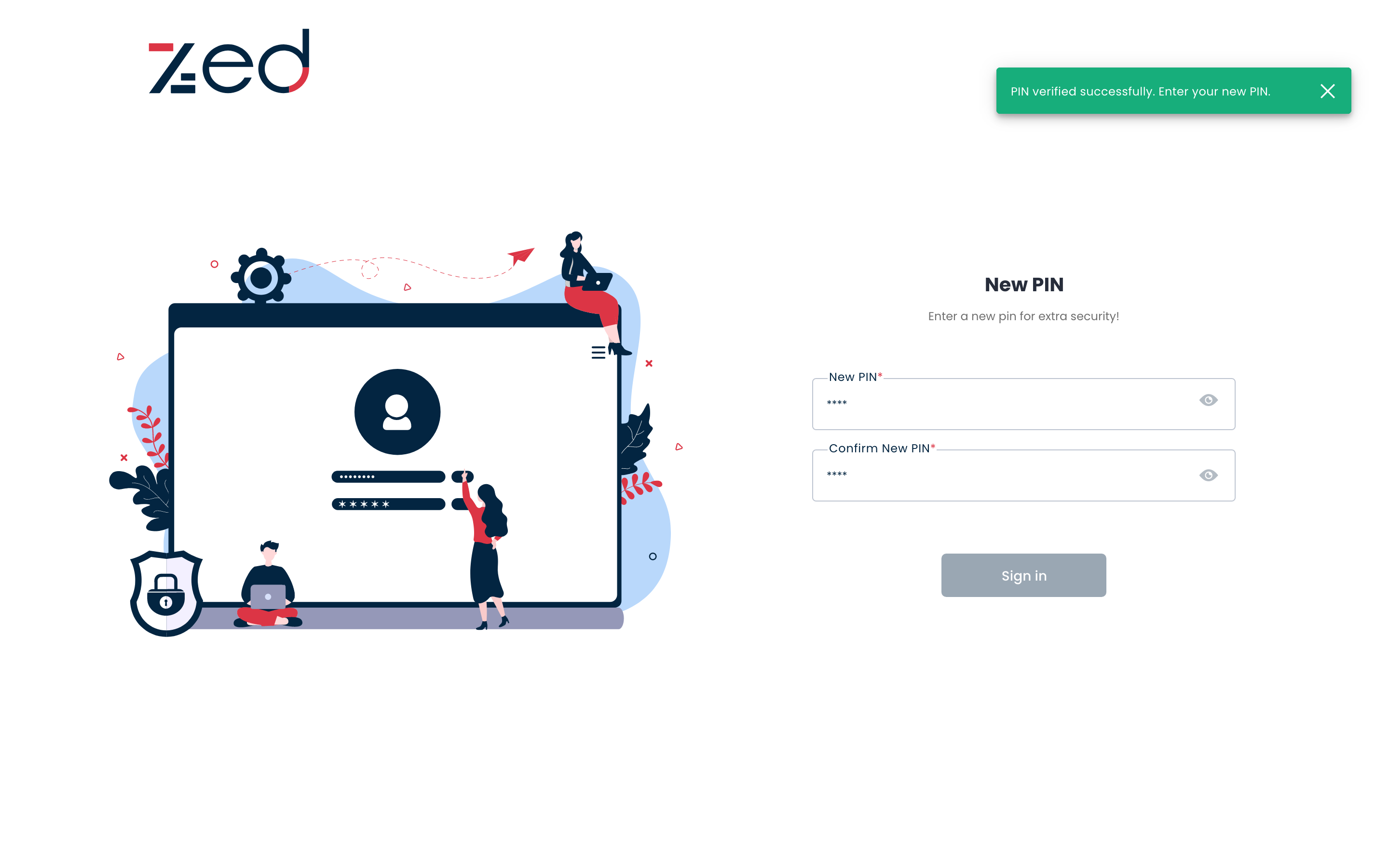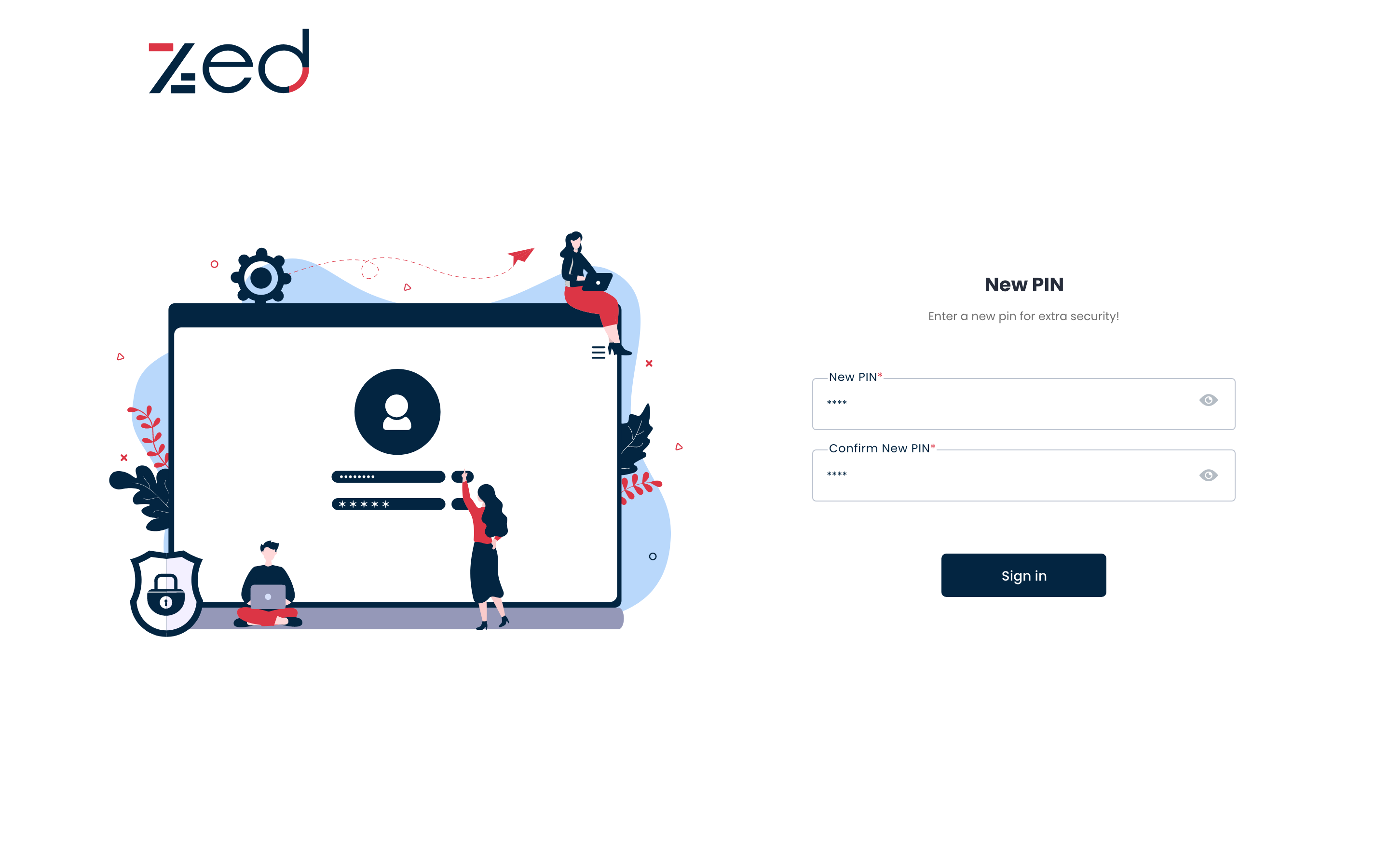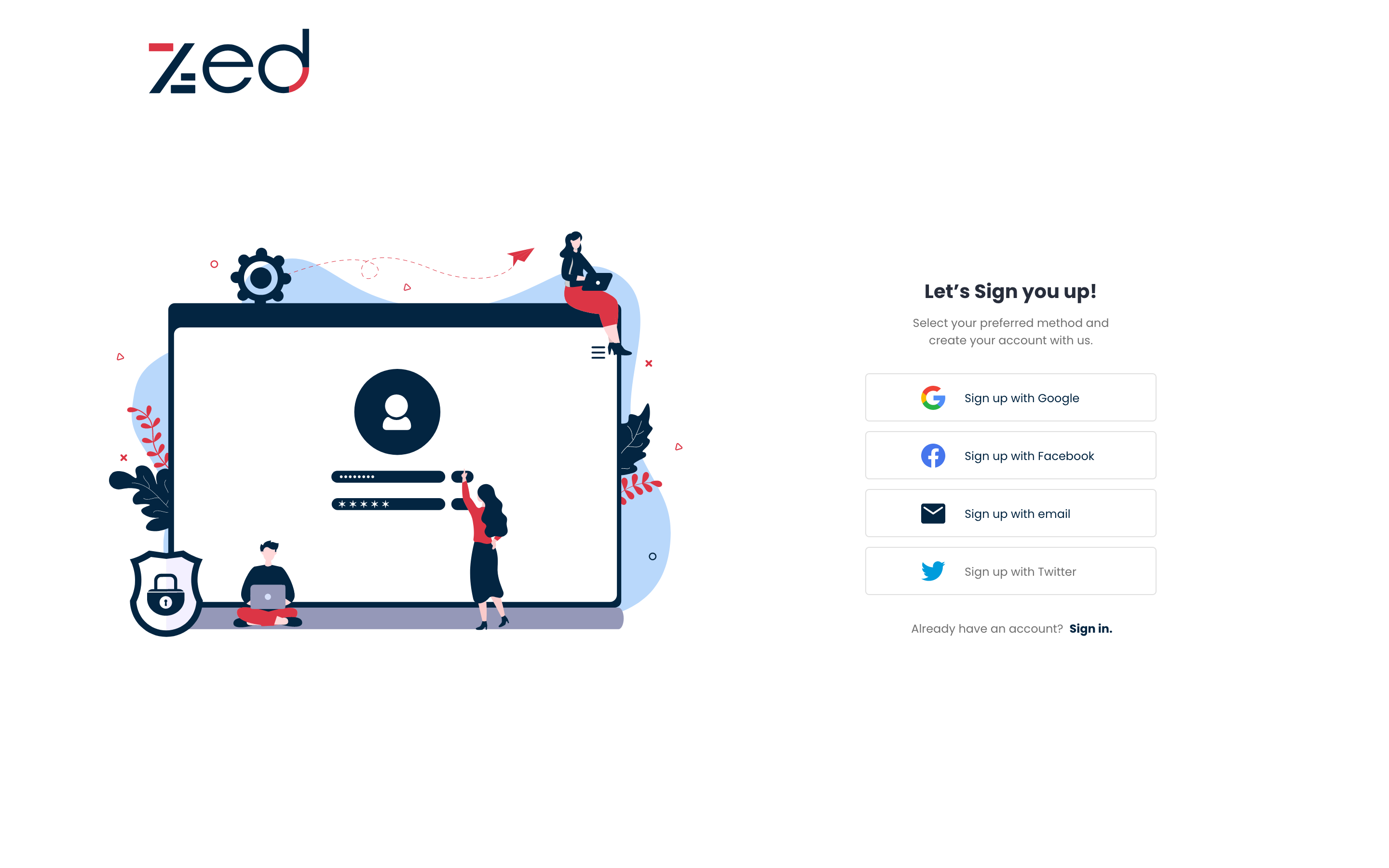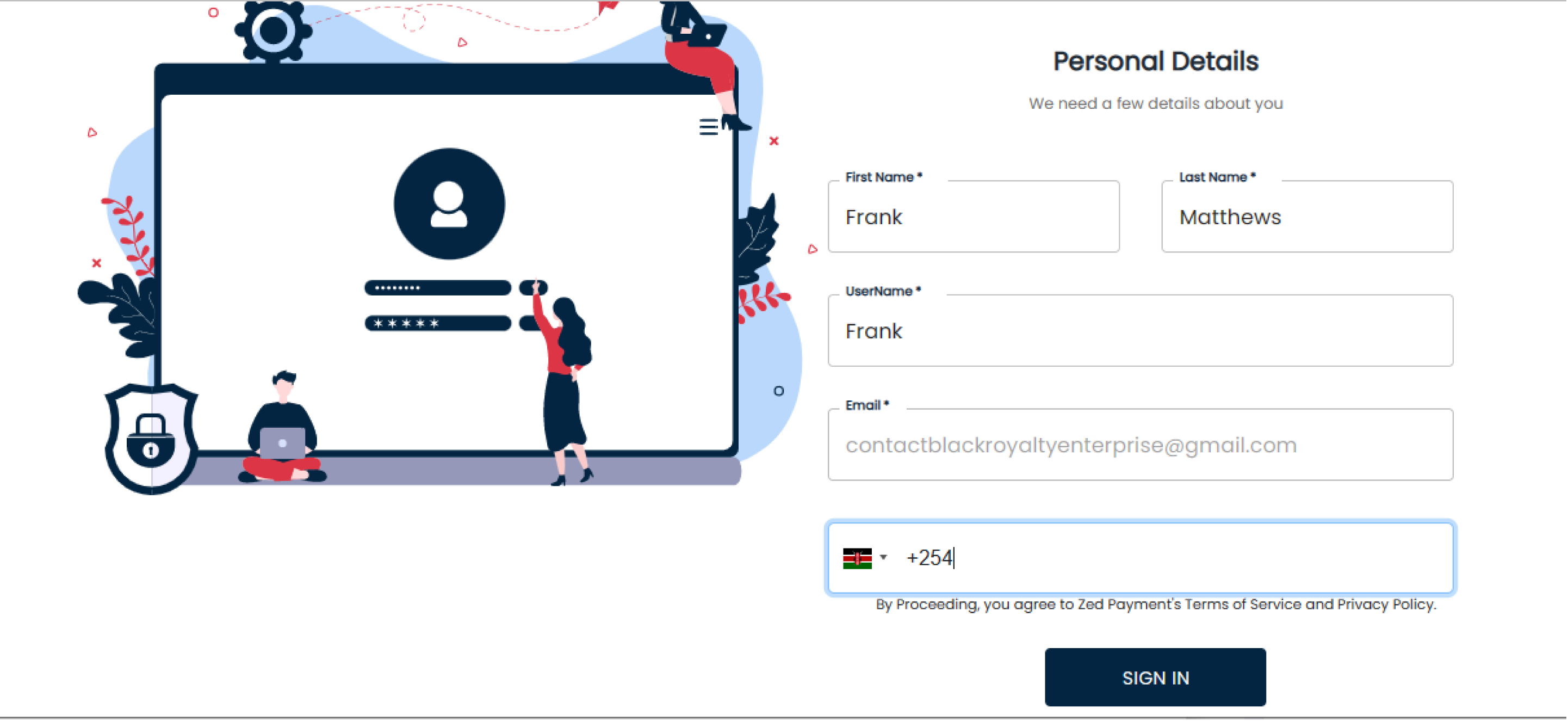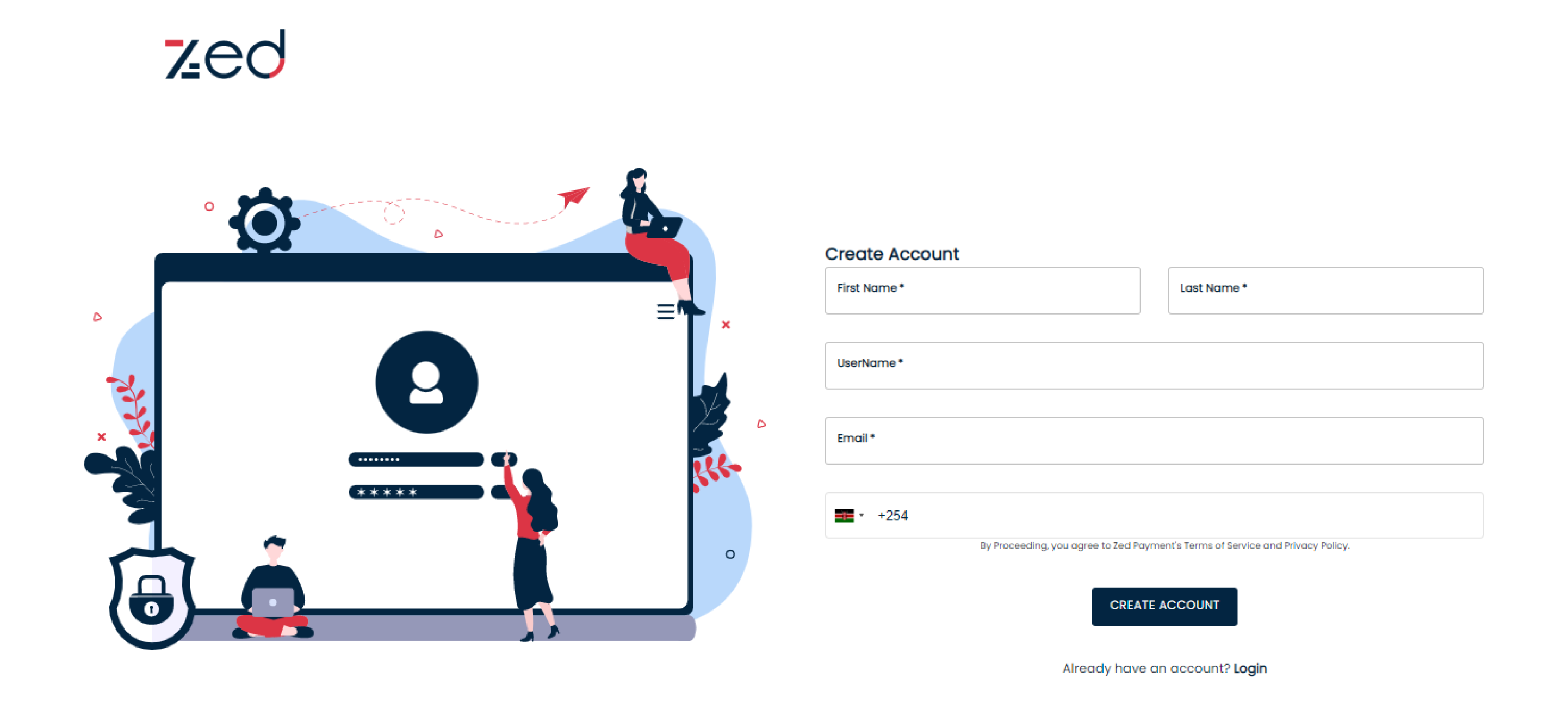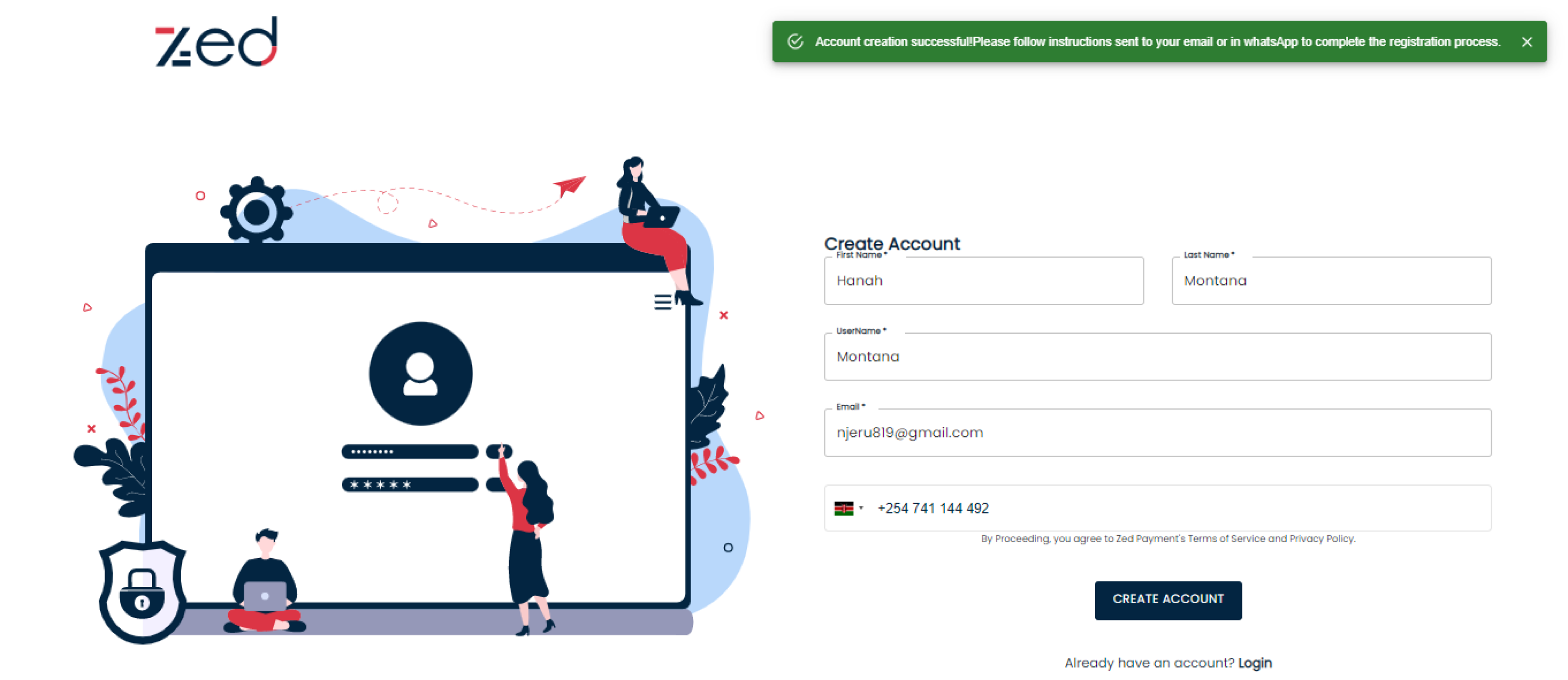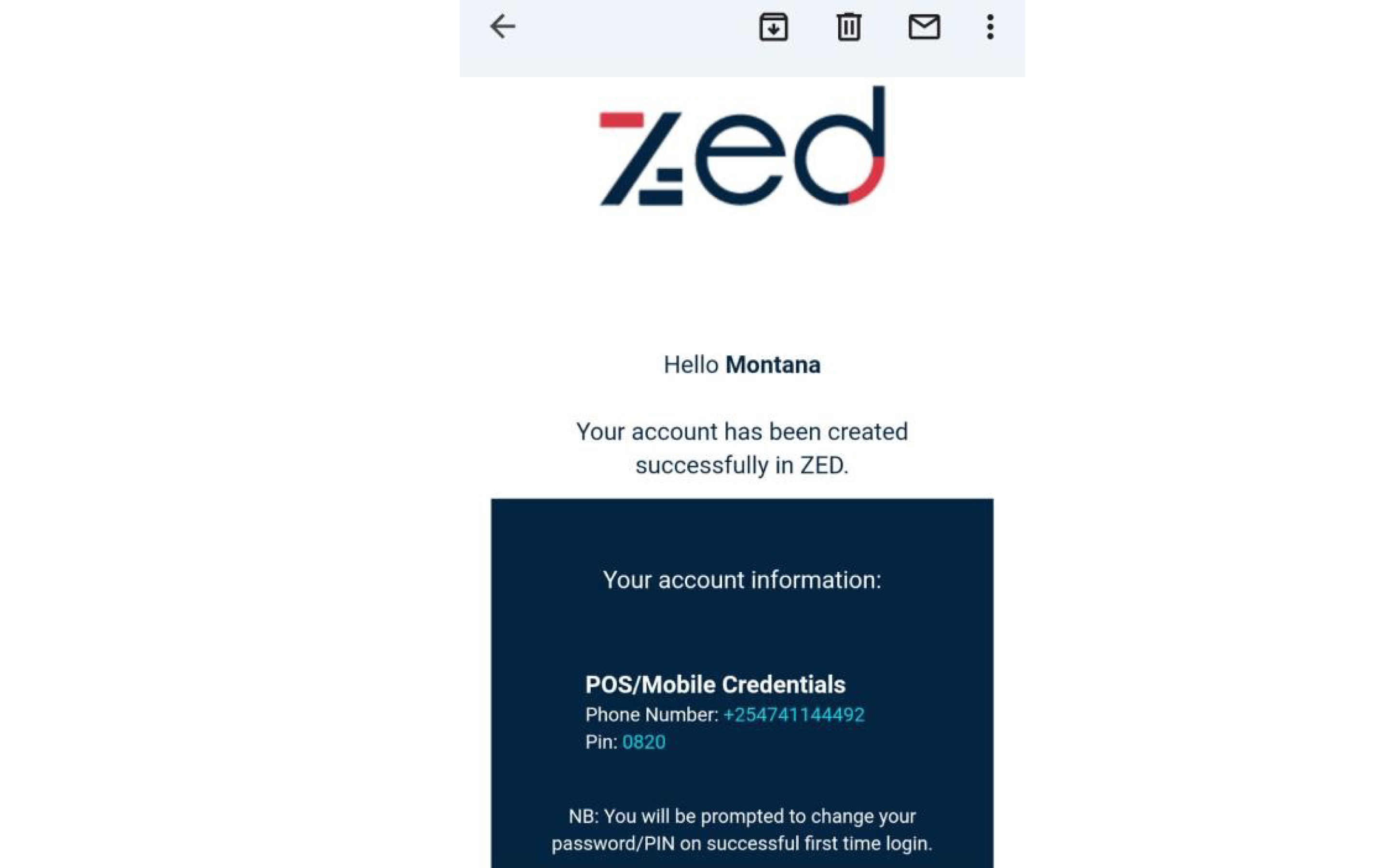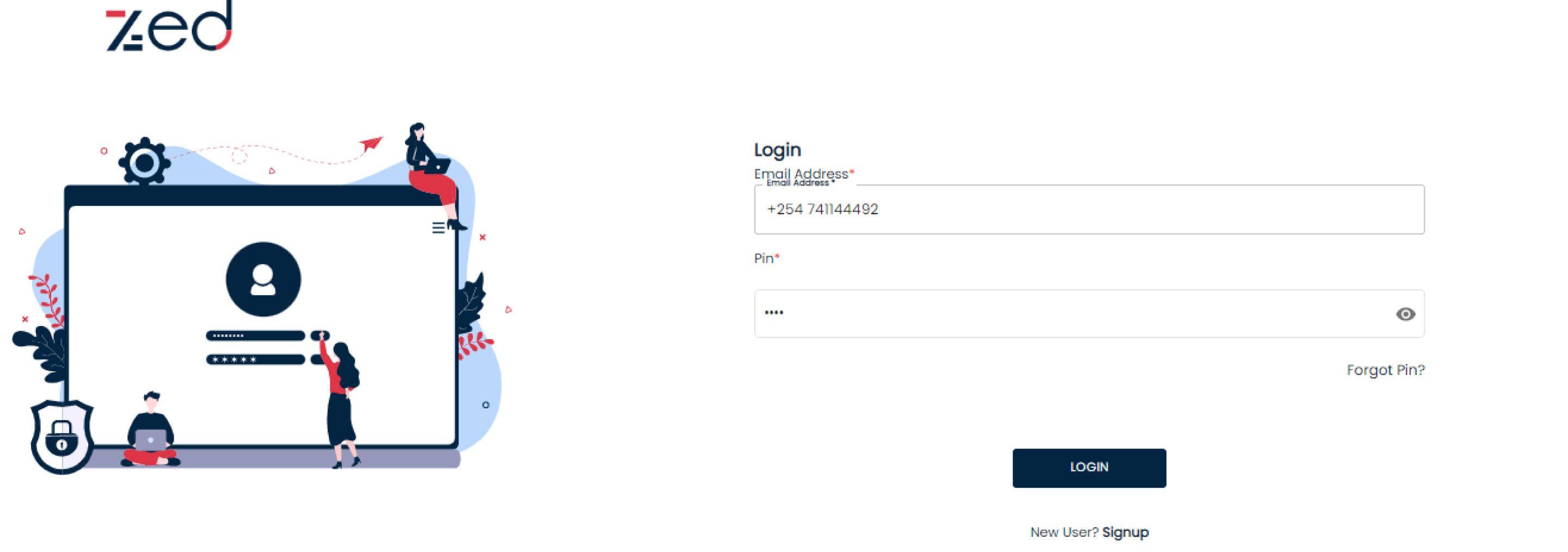Mobile
This user manual will provide you with step-by-step instructions on how to sign in and sign up to ZED using various methods including Facebook, Google, Email and phone number.
Select your preferred method and let this guide take you where you want to go.
N/B Ensure you are connected to the internet.
Let’s get started!
- Go to Play Store, search for Zed payments and install the app.
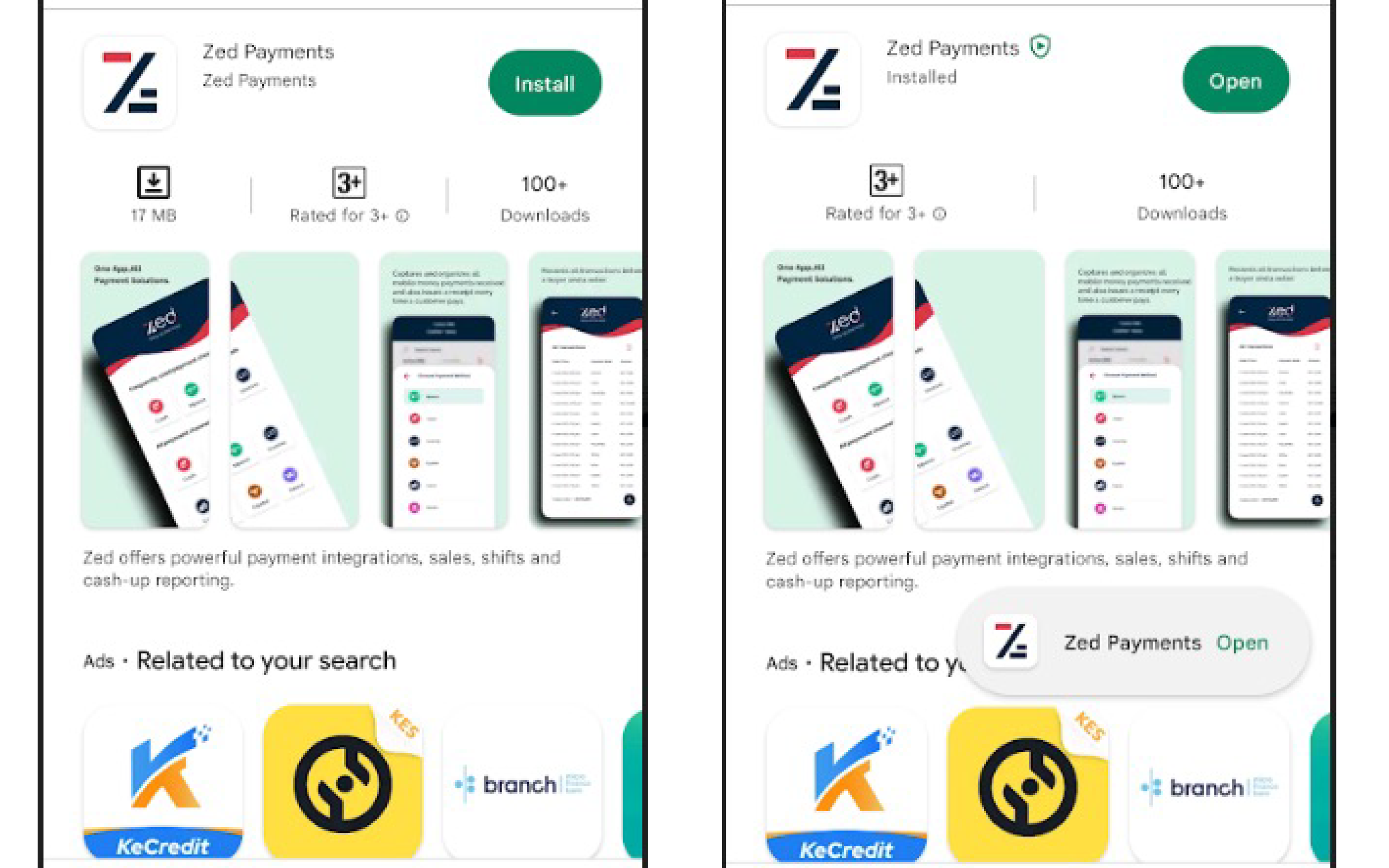
- Open the app, and then click on "sign in.
- To begin the sign-in process, select and click on your preferred method.
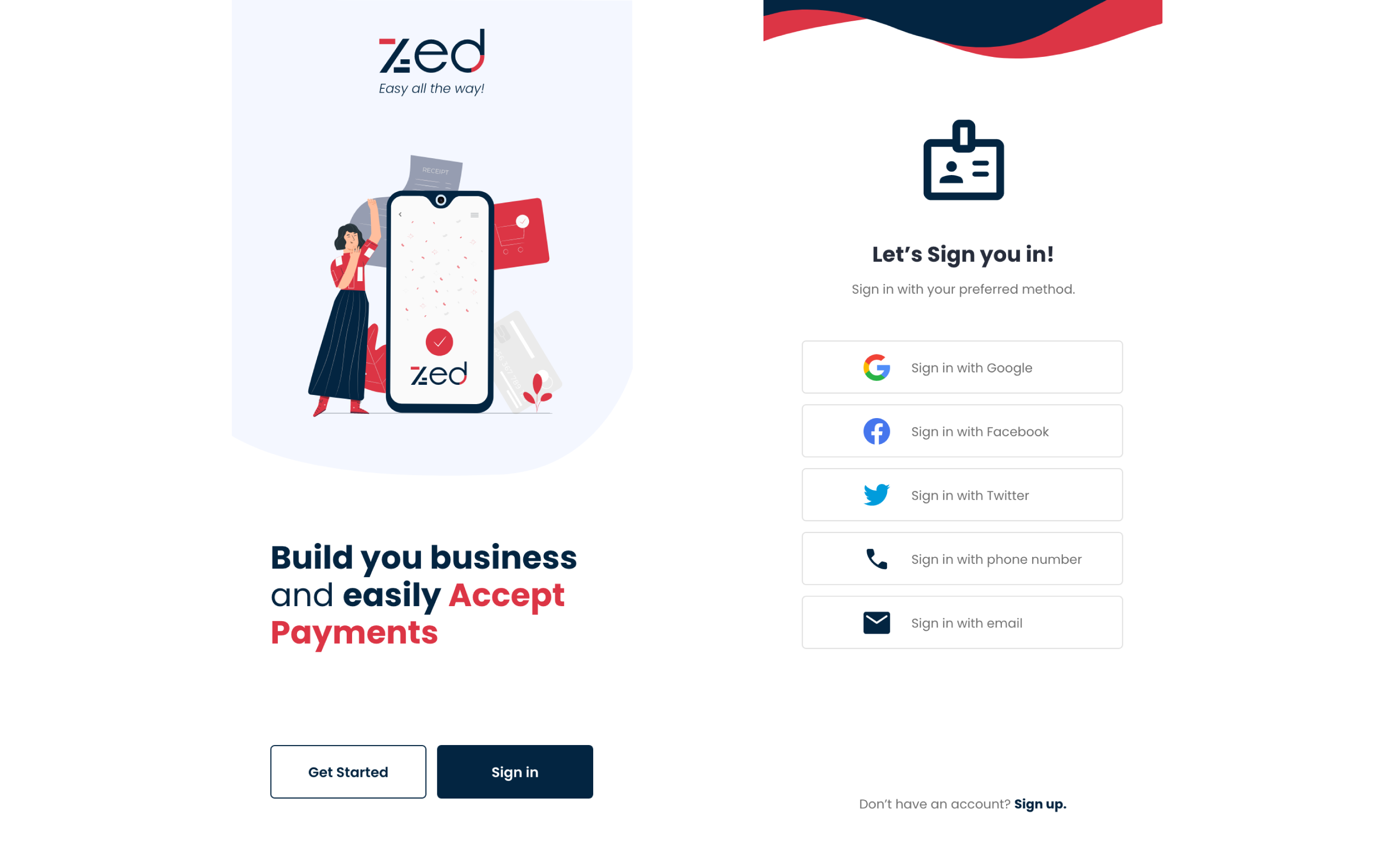
1. SIGN IN WITH PHONE NUMBER.
- Select and click on the “sign in with phone number” button.
- Input your pin and phone number to sign in.
- Click the Continue button on the pop-up message. Continue as Andy, for example, as shown.
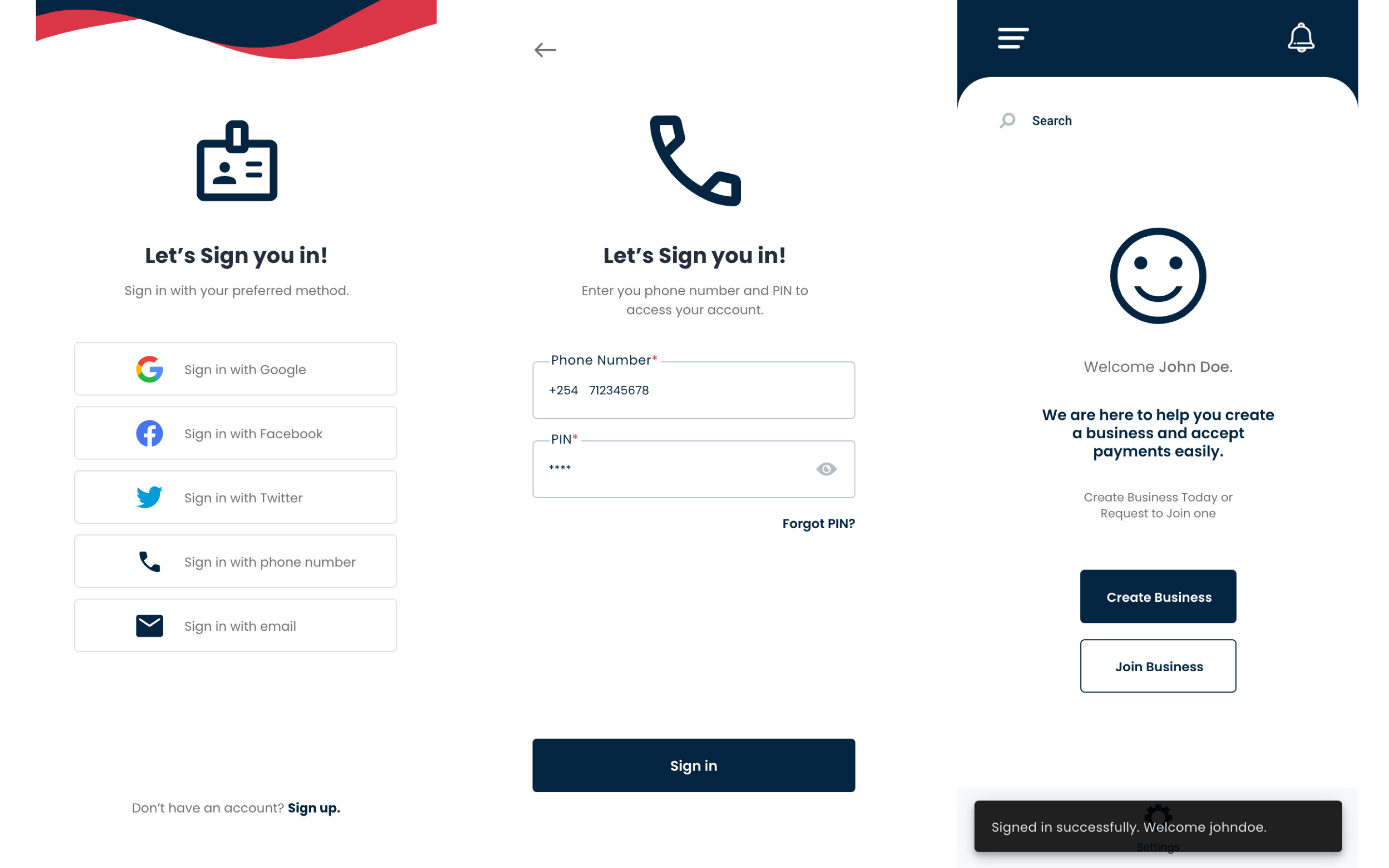
2. SIGN IN WITH FACEBOOK.
- Select and click "Sign in with Facebook"
- Click on your Google account that is linked to Facebook.
- To sign into ZED successfully, click sign in.